Reclaiming an SSD device from ESXi 5.5 Virtual Flash
After having a play with Virtual Flash and Host Caching on one of my lab hosts I wanted to re-use the SSD drive, but couldn’t seem to get vFlash to release the drive. I disabled flash usage on all VMs and disabled the Host Cache, then went to the Virtual Flash Resource Management page to click the “Remove All” button. That failed with errors:
“Host’s virtual flash resource is inaccessible.”
“The object or item referred to could not be found.”
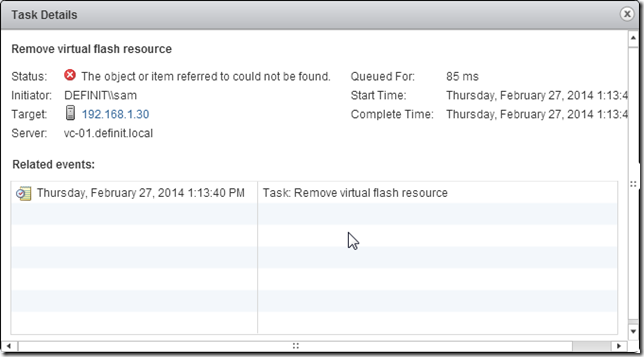
In order to reclaim the SSD you need to erase the proprietary vFlash File System partition using some command line kung fu. SSH into your host and list the disks:
ls /vmfs/devices/disks
You’ll see something similar to this:
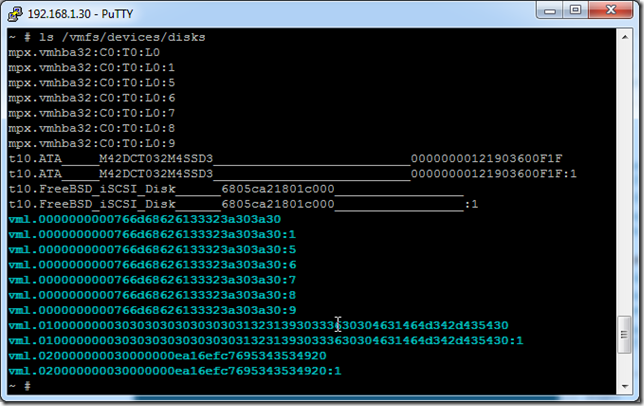
You can see the disk ID “t10.ATA___\__M42DCT032M4SSD3______________00000000121903600F1F” and below it appended with the “:1” which is partition 1 on the disk. This is the partition that I need to delete. I then use partedUtil to delete the partition I just identified using the format below:
partedutil delete “/vmfs/devices/disks/
”
partedutil delete “/vmfs/devices/disks/t10.ATA___\__M42DCT032M4SSD3______________00000000121903600F1F” 1
There’s no output after the command:

Now I can go and reclaim the SSD as a VMFS volume as required:
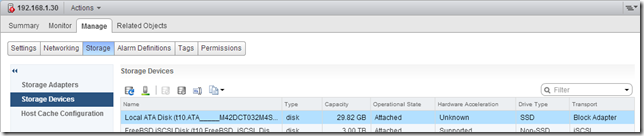
Hope that helps!

