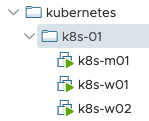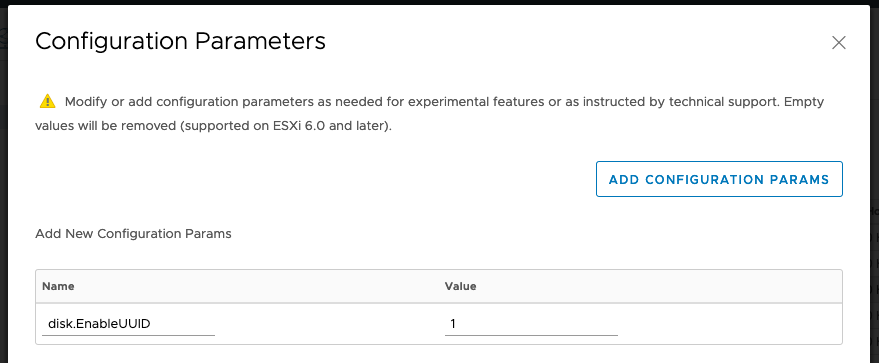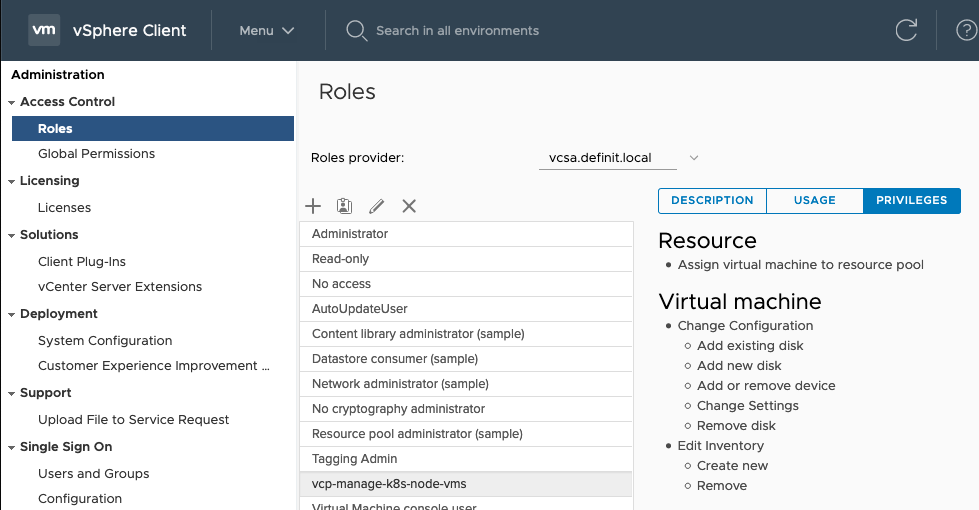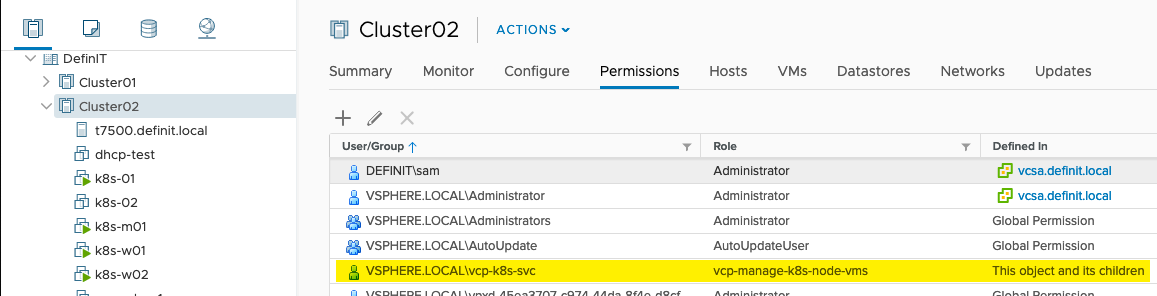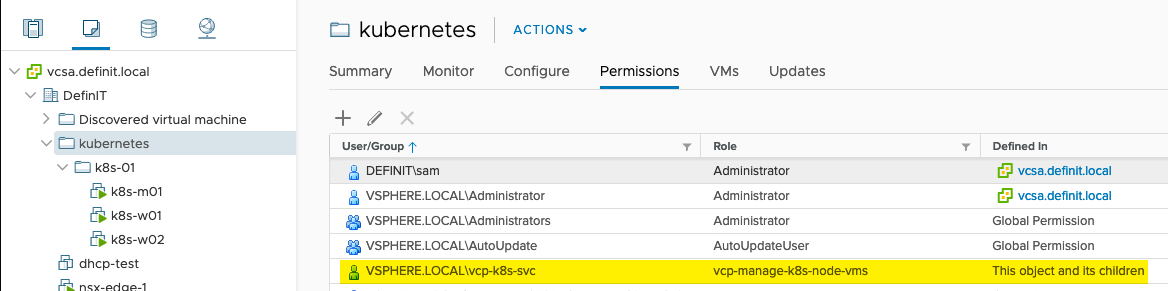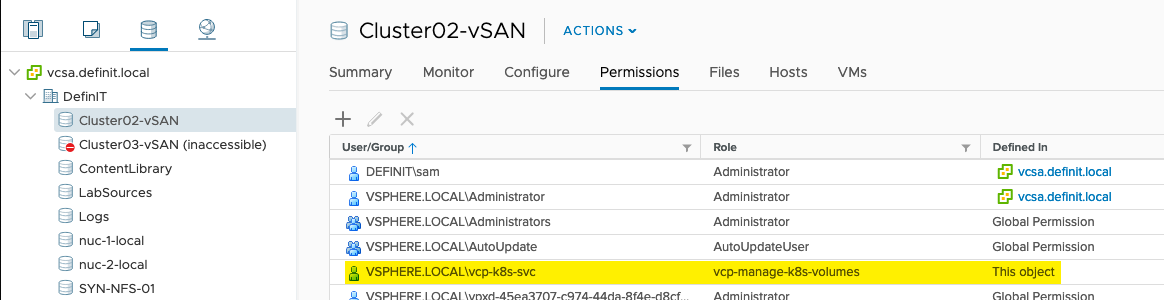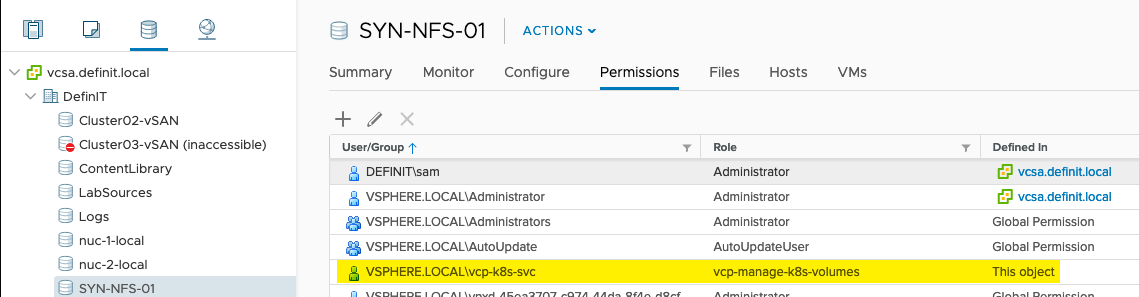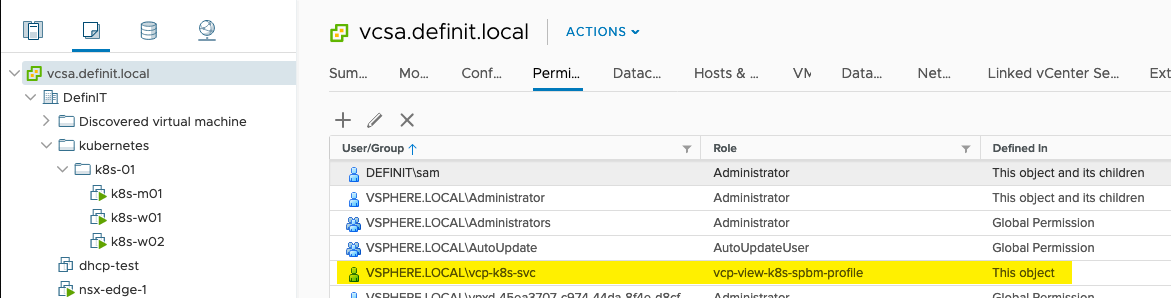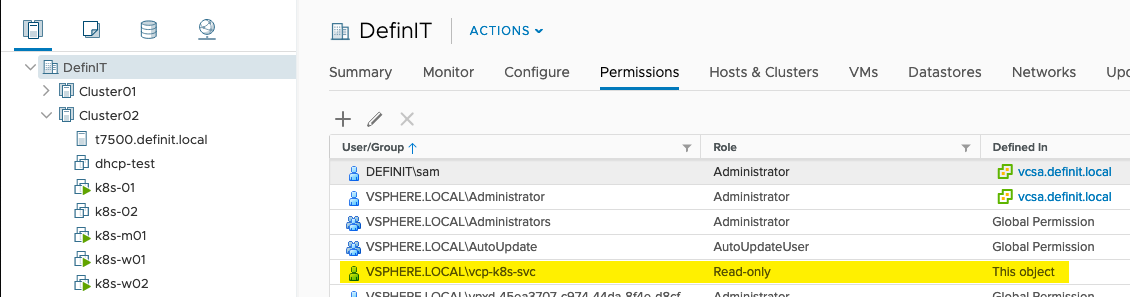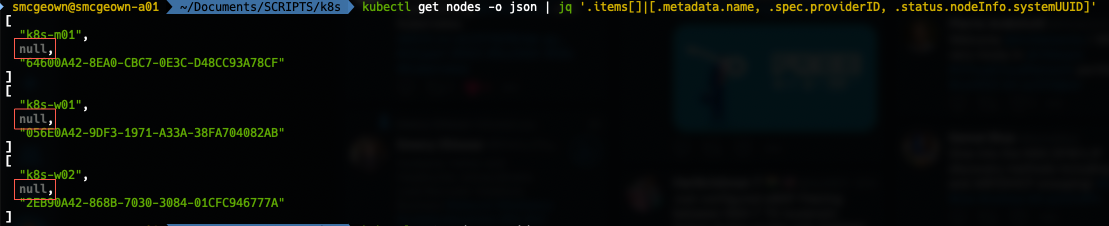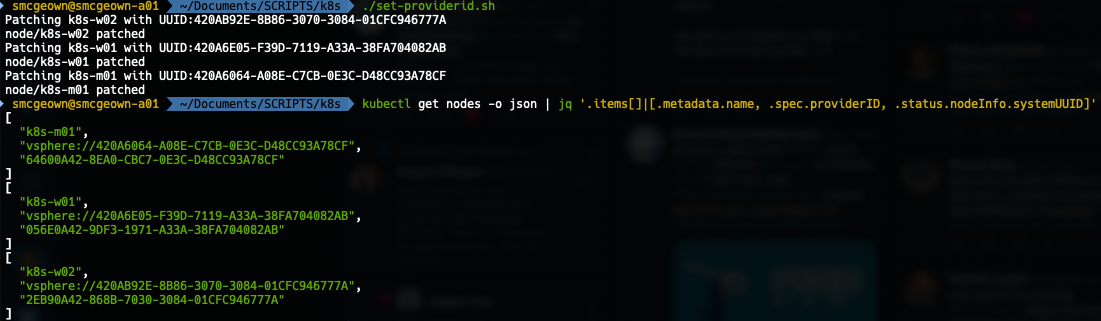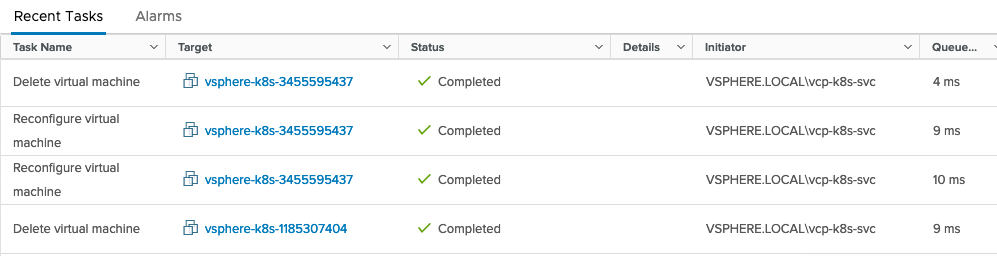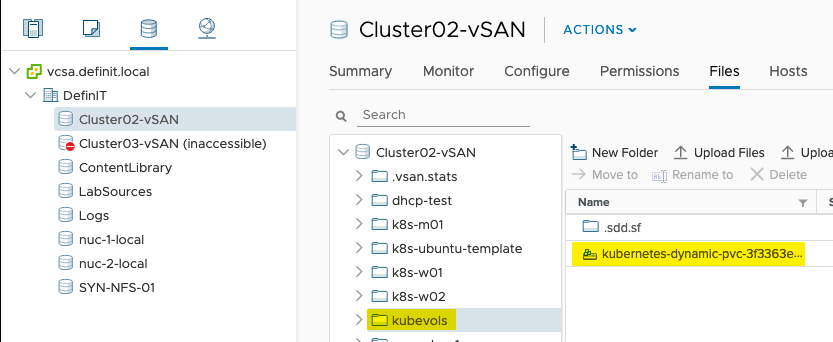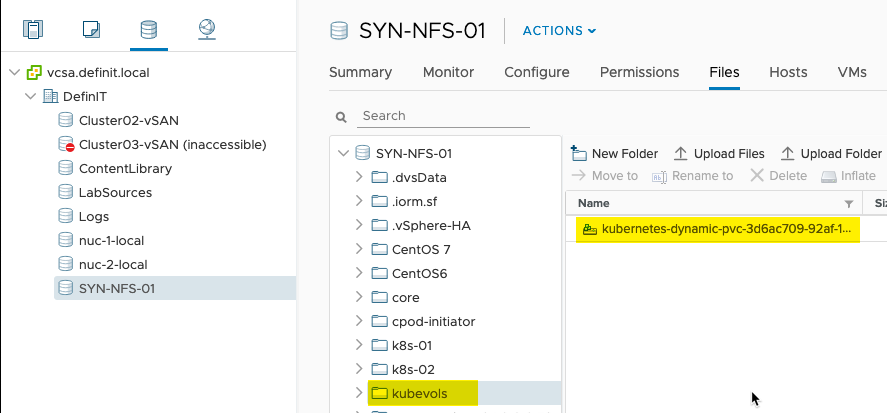Lab Guide - Kubernetes and Storage with the vSphere Cloud Provider - Step by Step

Following on from me recent post deploying Kubernetes with the NSX-T CNP, I wanted to extend my environment to make use of the vSphere Cloud Provider to enable Persistent Volumes backed by vSphere storage. This allows me to use Storage Policy to create Persistent Volumes based on policy. For example, I’m going to create two classes of storage, Fast and Slow - Fast will be vSAN based and Slow will be NFS based.
I highly recommend you review the previous post in order to familiarise yourself with the environment.
As always, I’m doing this in my lab as a learning exercise, and blogging it as a way of making sure I understand what I’m doing! I often stand on the shoulders of others, and in this case it is Myles Gray who deserves most of the credit. Again I am lucky to be able to poke Myles on our corporate slack, but you can also check out his Kubernetes on vSphere series which was immensely helpful.
VM Pre-requisites
All the Kubernetes Node VMs need to be placed in a VM folder that’s used to
identify them. I’ve created folder /kubernetes/k8s-01 to reflect the name of
the Kubernetes cluster
In addition, the Kubernetes Node VMs need to have an advanced setting configured
disk.EnableUUID=1. You can configure this in the vSphere Web Client, or via
PowerCLI/govc. The VMs need to be shut down for the change to take effect. The
vSphere Cloud
Provider
docs say:
This step is necessary so that the VMDK always presents a consistent UUID to the VM, thus allowing the disk to be mounted properly.
Create Roles and Service Account
Create the required Roles
The roles and permissions required for dynamic provisioning can be found here.
| Roles | Privileges | Entities | Propagate to Children |
|---|---|---|---|
| vcp-manage-k8s-node-vms | Resource.AssignVMToPoolVirtualMachine.Config.AddExistingDisk, VirtualMachine.Config.AddNewDisk, VirtualMachine.Config.AddRemoveDevice, VirtualMachine.Config.RemoveDisk, VirtualMachine.Config.SettingsVirtualMachine.Inventory.Create, VirtualMachine.Inventory.Delete | Cluster, Hosts, VM Folder | Yes |
| vcp-manage-k8s-volumes | Datastore.AllocateSpace, Datastore.FileManagement (Low level file operations) | Datastore | No |
| vcp-view-k8s-spbm-profile | StorageProfile.View (Profile-driven storage view) | vCenter | No |
| Read-only (pre-existing default role) | System.Anonymous, System.Read, System.View | Datacenter, Datastore Cluster, Datastore Storage Folder | No |
- Navigate in the vSphere Client - Menu > Administration > Roles
- Add a new Role and select the permissions required. Repeat for each role.
Create a service account
Create a vsphere.local user, or add a domain user, to provide access and assign the new roles to.
- [email protected]
- VMware1!
Configure account roles and permissions
Assign the role vcp-manage-k8s-node-vms to the vcp-k8s-svc account on the Cluster and VM folder in which your Kubernetes nodes run, ensure the “Propagate to children” is ticked.
Since I’ll be using two different storage policies, I’ve added the vcp-manage-k8s-volumes to both the vSAN and NFS datastores.
Configure the vcp-view-k8s-spbm-profile role on the vCenter object
Finally, add the Read-only role to the Datacenter (and any Datastore Cluster or Datastore Folder, if you have them).
Create a Kubernetes Secret
To secure the vSphere credentials they can be stored as a Kubernetes Secret. First, covert the credentials to base64:
| |
Create vcp-credentials.yaml with the base64 encoded credentials
| |
Create the secret using kubectl in the kube-system namespace:
| |
Validate the secret is visible, but not the passwords
| |
#Configuring the Kubernetes vSphere Cloud Provider ##On the Kubernetes Master node
Create vsphere.conf
Create the vSphere configuration file in /etc/kubernetes/vcp/vsphere.conf - you’ll need to create the folder.
| |
Modify the kubelet service
The vSphere Storage for Kubernetes docs are a little out of date on this - you don’t modify the systemd unit file directly (which is likely to be overwritten in upgrades). Instead there’s an environment file referenced in the
Append the --cloud-provider and --cloud-config flags to
/var/lib/kubelet/kubeadm-flags.env
| |
Modify container manifests
The container manifests for the Kubernetes API server and controller also need
to be updated with the --cloud-provider and --cloud-config flags. These are
located in the /etc/kubernetes/manifests folder.
Add the following to the spec:containers:command array, paying attention to
whitespace (it is yaml, after all!)
| |
We also need add a mount for the vsphere.conf file location in
spec:containers:volumeMounts
| |
And a volume in spec:volumes
| |
On the Kubernetes Worker nodes
Modify the kubelet service
Append the --cloud-provider flag to /var/lib/kubelet/kubeadm-flags.env
| |
Update the Node Provide IDs
Each Kubernetes node will need a *providerId *set so that the the created
volumes are mounted to the correct node. The manual method for doing this is to
look up the VM’s UUID in vSphere, then patch the node configuration with
kubectl with the providerId spec. You can check if the providerId is set by
running:
| |
If the output contains null for the providerId, then you need to set it:
Fortunately the documentation provides a hand script for doing so, it just needs govc, jq and kubectl configured on each machine. If you’re running on macOS like me, you can use homebrew to install what you need.
Consuming vSphere Storage
Create Storage Class
To consume the new storage provider, we need to create some storage classes. I’ve got two vSphere Storage Policies configured - one for vSAN “One-node vSAN Policy", and one for NFS “NFS-Storage". The vSAN policy is the default policy for my vSAN provider on the host the nodes run on, and the NFS policy is a tag-based policy that will allow placement on any datastore tagged with the “NFS” tag.
To use these policies I’m creating two storage classes - *fast *for vSAN:
| |
And slow, for NFS:
| |
The policies are imported using the kubectl apply -f sc-vsan-policy.yaml
command, and we can check the policy is created by using the kubectl describe storageclaim fast command.
Create a Persistent Volume Claim
To be able to consume the Storage Class we need to create a persistent volume claim, or pvc, that uses the storage class:
| |
| |
Again, these can be imported using the kubectl apply command, and examined with the kubectl describe command
| |
| |
All being well, you should see some events initiated by the service account:
And if you check in the configured datastores, there should now be a kubevols folder and the disk provisioned by the pvc - vSAN:
And NFS
At this point, you can consume the persistent volumes as you do for any pod.