nsx-t
 Written by Sam McGeown
on 8/2/2019
Written by Sam McGeown
on 8/2/2019Published under VMware
This series was originally going to be a more polished endeavour, but unfortunately time got in the way. A prod from James Kilby (@jameskilbynet) has convinced me to publish as is, as a series of lab notes. Maybe one day I’ll loop back and finish them…
Requirements Routing Because I’m backing my vCloud Director installation with NSX-T, I will be using my existing Tier-0 router, which interfaces with my physical router via BGP.
 Written by Sam McGeown
on 13/7/2018
Written by Sam McGeown
on 13/7/2018Published under VMware
This series was originally going to be a more polished endeavour, but unfortunately time got in the way. A prod from James Kilby (@jameskilbynet) has convinced me to publish as is, as a series of lab notes. Maybe one day I’ll loop back and finish them…
RabbitMQ for vCloud Director RabbitMQ High Availability and Load Balancing The vCloud Architecture Toolkit states
RabbitMQ scales up to thousands of messages per second, which is much more than vCloud Director is able to publish.
 Written by Sam McGeown
on 13/7/2018
Written by Sam McGeown
on 13/7/2018Published under VMware
This series was originally going to be a more polished endeavour, but unfortunately time got in the way. A prod from James Kilby (@jameskilbynet) has convinced me to publish as is, as a series of lab notes. Maybe one day I’ll loop back and finish them…
Prerequisites I’ve deployed a CentOS7 VM from my standard template, and configured the prerequisites as per my prerequisites post. Updates, NTP, DNS and SELinux have all been configured.
 Written by Sam McGeown
on 13/7/2018
Written by Sam McGeown
on 13/7/2018Published under VMware
This series was originally going to be a more polished endeavour, but unfortunately time got in the way. A prod from James Kilby (@jameskilbynet) has convinced me to publish as is, as a series of lab notes. Maybe one day I’ll loop back and finish them…
Prerequisites PostgreSQL server deployed and configured
Two vRO 7.4 appliances deployed
Before powering them on, add an additional network card on the vcd-sql network
 Written by Sam McGeown
on 10/7/2018
Written by Sam McGeown
on 10/7/2018Published under VMware
This series was originally going to be a more polished endeavour, but unfortunately time got in the way. A prod from James Kilby (@jameskilbynet) has convinced me to publish as is, as a series of lab notes. Maybe one day I’ll loop back and finish them…
Installing PostgreSQL 10 Server The base OS for the PostgreSQL server is CentOS7, deployed from the same template and with the same preparation as detailed in the prerequisites post.
 Written by Sam McGeown
on 29/6/2018
Written by Sam McGeown
on 29/6/2018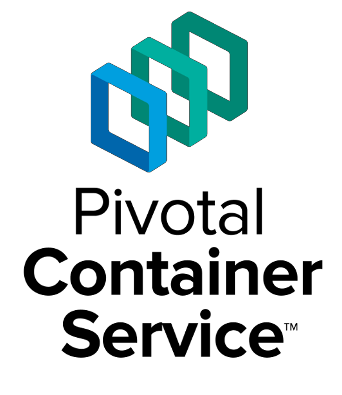 Yesterday, Pivotal Container Service 1.1 dropped and, as it’s something I’ve been actively learning in my lab, I wanted to jump on the upgrade straight away. PKS with NSX-T is a really hot topic right now and I think it’s going to be a big part of the future CNA landscape.
My Lab PKS 1.0.4 deployment is configured as a “NO-NAT with Logical Switch (NSX-T) Topology” as depicted in the diagram below (from the PKS documentation).
Yesterday, Pivotal Container Service 1.1 dropped and, as it’s something I’ve been actively learning in my lab, I wanted to jump on the upgrade straight away. PKS with NSX-T is a really hot topic right now and I think it’s going to be a big part of the future CNA landscape.
My Lab PKS 1.0.4 deployment is configured as a “NO-NAT with Logical Switch (NSX-T) Topology” as depicted in the diagram below (from the PKS documentation). Written by Sam McGeown
on 18/4/2018
Written by Sam McGeown
on 18/4/2018Published under VMware
 When vRealize Lifecycle Manager 1.2 was released recently, I was keen to get it installed in my lab, since I maintain several vRealize Automation deployments for development and testing, as well as performing upgrades. With vRLCM I can reduce the administrative overhead of managing the environments, as well as easily migrate content between environments (I’ll be blogging on some of these cool new features soon).
However, I hit a snag when I began to import my existing environment - I couldn’t get the vCenter data collection to run.
When vRealize Lifecycle Manager 1.2 was released recently, I was keen to get it installed in my lab, since I maintain several vRealize Automation deployments for development and testing, as well as performing upgrades. With vRLCM I can reduce the administrative overhead of managing the environments, as well as easily migrate content between environments (I’ll be blogging on some of these cool new features soon).
However, I hit a snag when I began to import my existing environment - I couldn’t get the vCenter data collection to run. Written by Sam McGeown
on 22/12/2017
Written by Sam McGeown
on 22/12/2017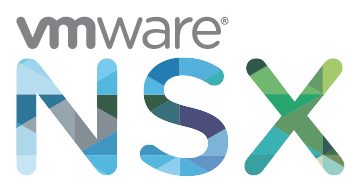 Yesterday saw the release of NSX-T 2.1, with some new features and also some usability enhancements. You can check out the release notes here https://docs.vmware.com/en/VMware-NSX-T/2.1/rn/VMware-NSX-T-21-Release-Notes.html
As I’m mid-way through this blog series, I thought I’d stick in the upgrade as a little bonus!
Download the upgrade bundle Validate the version and status of NSX-T components Check the Controller cluster status and Manager connections are up.
Validate the hosts are installed, and have a connection to the controller and manager.
Yesterday saw the release of NSX-T 2.1, with some new features and also some usability enhancements. You can check out the release notes here https://docs.vmware.com/en/VMware-NSX-T/2.1/rn/VMware-NSX-T-21-Release-Notes.html
As I’m mid-way through this blog series, I thought I’d stick in the upgrade as a little bonus!
Download the upgrade bundle Validate the version and status of NSX-T components Check the Controller cluster status and Manager connections are up.
Validate the hosts are installed, and have a connection to the controller and manager. Written by Sam McGeown
on 19/12/2017
Written by Sam McGeown
on 19/12/2017Disclaimer! I am learning NSX-T, part of my learning is to deploy in my lab - if I contradict the official docs then go with the docs!
Lab Environment This NSX-T lab environment is built as a nested lab on my physical hosts. There are four physical ESXi hosts, onto which I will deploy three ESXi VMs, a vCenter Server Appliance, NSX Manager, an NSX Controller cluster, and two NSX Edge Nodes.
 Written by Sam McGeown
on 23/10/2017
Written by Sam McGeown
on 23/10/2017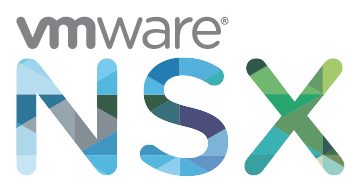 Disclaimer! I am learning NSX-T, part of my learning is to deploy in my lab - if I contradict the official docs then go with the docs!
Lab Environment This NSX-T lab environment is built as a nested lab on my physical hosts. There are four physical ESXi hosts, onto which I will deploy three ESXi VMs, a vCenter Server Appliance, NSX Manager, an NSX Controller cluster, and two NSX Edge Nodes.
Disclaimer! I am learning NSX-T, part of my learning is to deploy in my lab - if I contradict the official docs then go with the docs!
Lab Environment This NSX-T lab environment is built as a nested lab on my physical hosts. There are four physical ESXi hosts, onto which I will deploy three ESXi VMs, a vCenter Server Appliance, NSX Manager, an NSX Controller cluster, and two NSX Edge Nodes.