vRO
 Written by Sam McGeown
on 1/12/2015
Written by Sam McGeown
on 1/12/2015Published under VMware and vRealize Orchestrator
If you use the in-built vRealize Orchestrator instance shipped with the vRealize Automation appliance then you might run into this issue when working with the REST client:
Connection pool shut down (Workflow:Get-IdentityToken / Scripting (item3)#14)
The vRA appliance version I have (6.2 - note to self, need to update lab!) includes the plugin version 1.0.4 for REST. According to the release notes, this was fixed in 1.0.5 - typical!
So the solution is to upgrade the REST API plugin 🙂
 Written by Sam McGeown
on 14/10/2015
Written by Sam McGeown
on 14/10/2015Published under VMware and vRealize Automation
@vaficionado) – if that list of names doesn’t fill you with confidence for vRA.Next, then I suggest you follow them on twitter and trust me that it’s a crack team!
So, my highlights:
Completely automated deployment…almost. The deployment of appliances and installation of IaaS components and pre-requisites will be wizard driven, the Window Servers will need to exist and have an agent installed, and the MSSQL server will also need to be installed.
 Written by Sam McGeown
on 28/1/2015
Written by Sam McGeown
on 28/1/2015Published under VMware and vRealize Orchestrator
Recently, I’ve had a bit of a SOAP baptism of fire - the project I am working on makes hundreds of SOAP calls to multiple SOAP APIs on multiple hosts. During this time I’ve encountered some common and rare problems and troubleshooting them seems to be a bit of a black art, if the number of results in Google is any measure.
To demonstrate some of these troubleshooting methods I will use a global weather SOAP service, http://www.
 Written by Sam McGeown
on 22/1/2015
Written by Sam McGeown
on 22/1/2015Published under VMware
When you are using a VMware orchestration platform with an official VMware plugin to manage a VMware product, you don’t really expect to have to fix the out-of-the-box workflows. However, during some testing of some workflows with a client the other day we ran into a couple of issues with the vCloud Director plugin workflows.
Software versions used
vCloud Director 5.5.1 (appliance for development) and 5.5.2 (production deployment) vRealize Orchestrator Appliance 5.
 Written by Sam McGeown
on 15/1/2015
Written by Sam McGeown
on 15/1/2015Published under VMware and vRealize Orchestrator
[Update Dec 2016: An updated article for vRO 7.x is available here]
I’m developing some very large, very complicated workflows for vRealize Orchestrator (vRO/vCO), and as it’s a Java based application it will probably come as no surprise to many that the performance of the client drops off sharply as the client’s RAM usage creeps up.
When working on some of the larger workflows, or after long sessions and heavy clipboard use, the client would become (even more) sluggish and in some cases would freeze entirely.
 Written by Sam McGeown
on 7/1/2015
Written by Sam McGeown
on 7/1/2015Published under vRealize Orchestrator
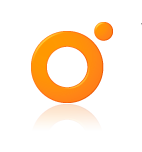 A requirement that often arises in large, complex orchestration projects is the need to encrypt and decrypt information. One such requirement recently specified triple DES password based encryption as the standard, which led me through a lot of Google searches to CryptoJS.
CryptoJS is a growing collection of standard and secure cryptographic algorithms implemented in JavaScript using best practices and patterns. They are fast, and they have a consistent and simple interface.
A requirement that often arises in large, complex orchestration projects is the need to encrypt and decrypt information. One such requirement recently specified triple DES password based encryption as the standard, which led me through a lot of Google searches to CryptoJS.
CryptoJS is a growing collection of standard and secure cryptographic algorithms implemented in JavaScript using best practices and patterns. They are fast, and they have a consistent and simple interface. Written by Sam McGeown
on 6/1/2015
Written by Sam McGeown
on 6/1/2015Published under vRealize Orchestrator
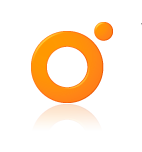 It’s a fairly common requirement when creating a new user to assign a randomly generated password, so during a recent engagement I wrote a little password generator to do that. I wanted to be able to chose whether special characters were used, and the length of the password - typically if the password doesn’t used special characters I would increase the length significantly!
Characters should be randomly picked from:
a-z A-Z 0-9 (optional) ASCII special characters Inputs passwordLength - the length of the password to be generated (number) excludePunctuation - exclude the use of special characters if TRUE (boolean) Outputs generatedPassword - the generated password (SecureString) The SecureString type prevents the string from being displayed in the workflow attributes - it can be used as a normal string, but will be asterisk’d when displayed.
It’s a fairly common requirement when creating a new user to assign a randomly generated password, so during a recent engagement I wrote a little password generator to do that. I wanted to be able to chose whether special characters were used, and the length of the password - typically if the password doesn’t used special characters I would increase the length significantly!
Characters should be randomly picked from:
a-z A-Z 0-9 (optional) ASCII special characters Inputs passwordLength - the length of the password to be generated (number) excludePunctuation - exclude the use of special characters if TRUE (boolean) Outputs generatedPassword - the generated password (SecureString) The SecureString type prevents the string from being displayed in the workflow attributes - it can be used as a normal string, but will be asterisk’d when displayed. Written by Sam McGeown
on 5/1/2015
Written by Sam McGeown
on 5/1/2015Published under vRealize Orchestrator
One of the use cases I’ve been working on with a customer is based on the vRO/vCO multi-node plug-in and involves the master vRO/vCO node calling proxy workflows based on a parameter - in this case the target site. As you can see from this very simple diagram, a Cloud Management System (CMS) calls a workflow on the Master node, which then executes a proxy workflow on the correct site. The trick is getting the Master Orchestrator node to pick the right proxy workflow.
 Written by Sam McGeown
on 2/1/2015
Written by Sam McGeown
on 2/1/2015Published under VMware and vRealize Orchestrator
To quote the release notes for the latest version of vCO/vRO Multi-node Plugin:
The VMware vCenter Orchestrator Multi-Node Plug-In allows organizations to manage environments with multiple vCenter Orchestrator server instances.
As organizations increase their level of automation, they often find the need to deploy multiple Orchestrator instances. With the VMware vCenter Orchestrator Multi-Node Plug-In, administrators have a more efficient way to manage multiple Orchestrator instances from a central point. The plug-in allows administrators to log in to a master Orchestrator server to view the inventories and workflows of remote Orchestrator servers, and to trigger workflows remotely.
 Written by Sam McGeown
on 23/12/2014
Written by Sam McGeown
on 23/12/2014Published under vRealize Orchestrator
To add a Windows Server 2012 R2 PowerShell host using Basic Authentication only, follow these steps.
Ensure that the Windows Firewall service is running (it doesn’t matter if the firewall is enabled or disabled, it should always be running! That’s a general rule, not just for this).
On the PowerShell host open a command prompt (*NOT* PowerShell console) as administrator and run the quickconfig command - you can re-run it if it’s already been run - but make sure it has.
